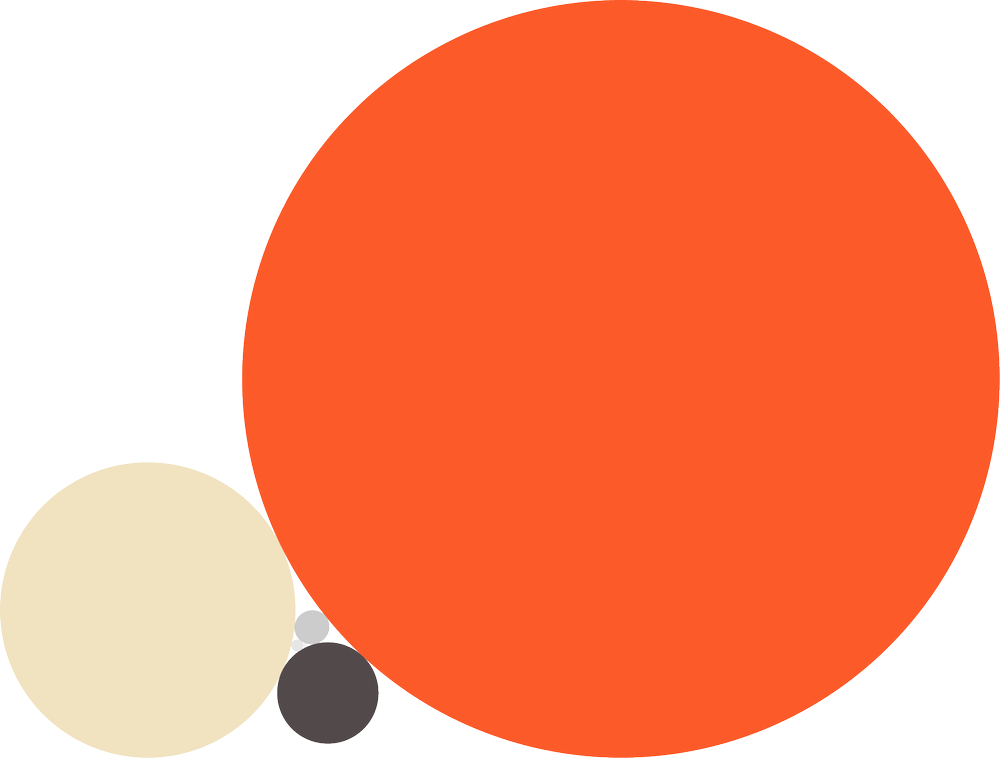When you are working with a lot of layers, mattes and different types of footage. The timeline can start to look a bit messy. There are a lots of drop-downs, switches and out of alignment text. By moving a few things around we can create more clarity.
1.1 Restructure Design
- Swap "1. arrow icon" with "2. layer icon". This brings more alignment to the layer names.
- Redesign "2. layer icons" into one language and option to desaturate them to create more focus on the layer color.
3. Note that the "Missing Footage Icon" stays colored to grab your attention to inform you it's missing.
Left: Original Right: Black and White
- Split the “(A) Switches” column into two columns (B) and (C) This allows you to hide the lesser used switches.
(B) Column Basic Switches: “Shy", "Collapse transform", "FX", "3D”
(C) Column Advanced Switches: “Frame Blending", "Motion Blur", "Quality and sampling", "Adjustment Layer”, "Guide Layer"
- Add "(4) Null Object" ( Layer won't be rendered ) to the "Adjustment Layer" Switch. See chapter 6.1
- Add "(5) Guide Layer" to the (C) Advanced Switches. Currently the icon pushes layer text out of alignment (6)
Left: Original Middle: Basic Switches Only Right: Basic + Advanced Switches
Detail
- See Chapter 4. Mattes on hiding "(7) TrkMat" and "(8) T Switch". Hiding "(7) TrkMat" also hides the icons that push the (6) layer name out of alignment.
- See Chapter 2. Layers on migrating “In”, “Out”, “Duration” and “Stretch” to a Layer Property Group.
- Ability to scale the "(D) Parenting Column" down to show only the index number of a parented layer. Saves space.
- Simplify all drop-down menus (E) that say None and Normal. Hide or darken the text. Now the drop-down menus that have changed stand out more.
VFX comp Left: Original Right: Above suggestions applied to typical VFX timeline
- (9) Add hierarchy guidelines in front of property groups. This helps identifying groups of properties.
- (10) Align the value arrays of the properties into columns.
- (11) Add both “Video”, "Solo" and “Lock” switches to Shape Layer's Contents, Masks and Layer Styles.
Left Original Right: Above suggestions applied to Typical 2D animation timeline
A lot of animation is audio driven. Right now you have to listen, guess or look at the waveform to find out where the beat is. This feature allows you to type in a BPM number and extend the guidelines beyond the audio layer so you could line up keyframes to the Music.
Command+L would be a great shortcut to expand the guidelines. Right next to the Command+; to reveal the normal Guidelines and Command+' for Grid. Right now Command+L is taken to lock layers, but I believe the "Expanding audio guidelines" to the timeline would be more used than Locking layers.
BPM guidelines
1.3 “Work Area” crop shortcut and length
- Create "Trim Comp to Work Area" shortcut, Command+Option+c?
- Show the length of the work area bar in the center.
Duration work area bar
1.4 Move Anchor to the Basic Menu
When you scale down the comp size in the "Composition Settings", you have to go to the advanced tab to change the anchor point. The comp size and "Anchor Point" are really inseparable and should be on one page. Some animators don't even know of the existence of this Anchor Point!
See chapter 8.5 about extending "Composition Settings" to the "Project Panel"
1.5 Graph Editor Show Selected Properties by default
Most times people want to see only the curves of the Keyframes they have selected, to refine them in the graph editor panel. Non-related curves, like other properties can be distracting and can take a long time to load, especially with expressions involved.
It'd be even better to presented these settings as three buttons for one-click access.
Show Selected Properties by default