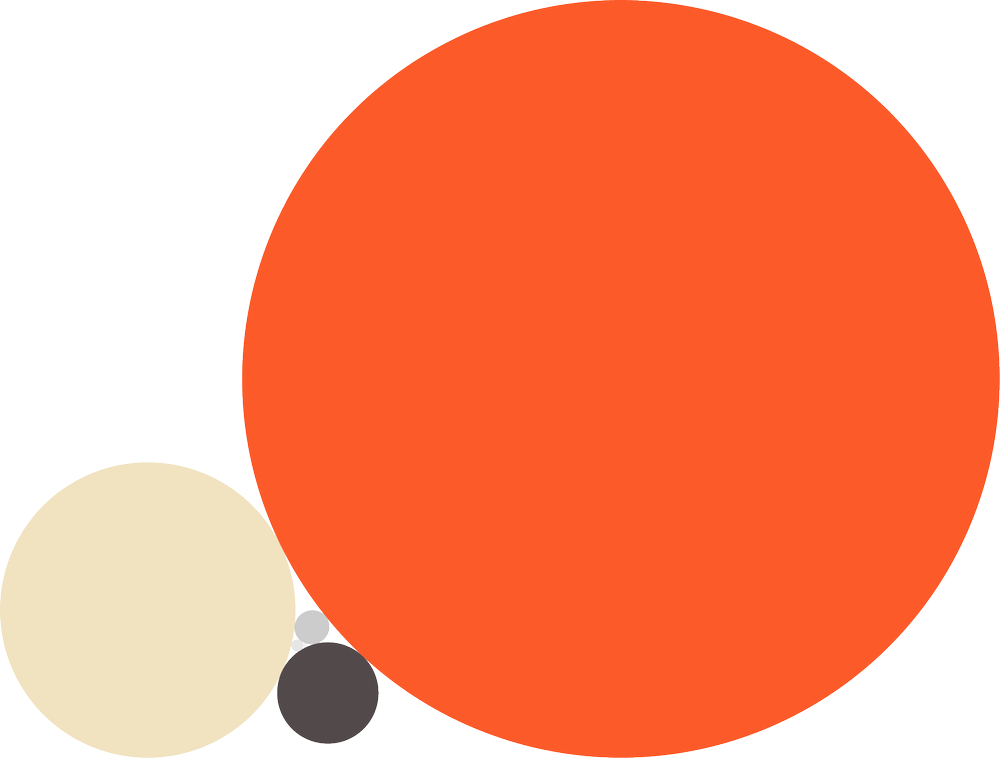Above: Original Below: Mini-flowchart design applied to main flowchart
Folders and groups are the same concept—as the already existing "Pre-comp". The thought behind the "Pre-comp" is to “group” a set of layers. Rather than reinventing the wheel and making After Effects more complicated with added groups and folders, we can improve the functionality of the "Pre-comp".
Suggested Shortcuts:
/ = Split Timeline to show pre-comp. Only works when comps are selected.
I hear too many stories of people that had to re-do their work because the Frame Rate of the Image Sequence they imported was different than the Project Frame Rate. We are human beings and we easily forget things, like matching Frame Rates. However, a simple popup window that allows us to type in the Frame Rate before we import, will solve this. Plus, this would be quicker than going into the "Interpret Settings" menu to change the Frame Rate there.
Current solution use the Immigration script
8.4 Multiple instances of After Effects
Sometimes you need one layer or asset out of another After Effects Project, but in order to get to that asset, you need to import the entire After Effects Project. It'd be nice if we were able to open multiple instances of After Effects and copy assets in between them.
There are often a lot of unused files in the Project Window. To help organize the project and see at one glance what files are unused—we could add a column to the Project Panel that indicates this.
There is a lot of information about footage on the top of the window. Rather than just displaying the info, it would be great if we can actually update some often used values here. This could also allow for changing the Frame Rate for multiple compositions at the same time.
Left: Original Right: Redesign
The new Solid Layers:
8.6 Guidelines
Show all Guidelines as one layer on top of the Timeline. If the Guidelines would be stored in a layer, you could do things like rotating them to make the Guidelines at a 45º degree angle or even parenting them to layers. Every guideline has its own group like within Shape Layers. Here you could change position more accurately and set different color guides.
Benefits over current Guidelines:
- Transform properties for guidelines. For example, rotate Guidelines and easily offset position.
- Set "Blending Modes"
- Parent guides to other Layers.
- Different color guides, Adjust thickness, transparency etc.
Guidelines as Layer
8.7 Proxies
Proxies are really handy when you are dealing with heavy scenes, however, I notice nobody really uses them enough. Instead, they prefer to render the comp as an Image Sequence—import it—place it back into the composition—and "Solo" the layer. This is no different then what the built-in Proxy does. Currently a little square in front of the footage indicates If the Proxy is turned On or Off, but apparently people prefer to see a visual representation of the Proxy in the Timeline. If the Proxy acts like a layer you can use it in many different ways and even apply effects to it. Maybe it could even remember previous Proxy versions.
Benefits over current Proxy:
- Ability to set the "Blending Mode" to "Difference" to compare the proxy to the real comp.
- Move the Proxy in time.
- Trim the Proxy layer.
- Apply effects to the Proxy.
- Scale smaller to use as reference footage.
Proxy as Special Layer in the Timeline
8.8 Background Layer
Comps could benefit from visually representing the "Composition Setting Background Color" as a layer. This special layer ignores "Blending Modes", "Adjustment Layers" and won't be affected by the "Transparency Switch" of the layers above.
Benefits over current Background:
- Access right in the timeline, most animators actually place a solid as background layer.
- Ignores "Blending Modes", "Adjustment Layers" and won't be affected by the "Transparency Switch" This saves you from pre-comping a set of layer just to set a background color.
- This being a Shape Layer Rectangle ( comp size ) allows you to apply easy borders to your comp.
Background Color as Layer